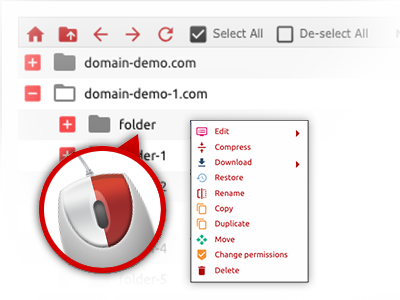We provide you with a drag & drop File Manager, which features a number of user–friendly applications like an integrated image viewer and a variety of file writers. You could make quick uploads, archive/unarchive data files, modify permissions and much more. The instruments are well–organized and simple to use with large action buttons and right–click context menus. Have a look at the various software instruments and characteristics integrated in the HOST RENTING File Manager.
Drag ’n’ drop file upload options
Move data files to your sites easily
The File Manager in your Web Control Panel features a quick, drag’n’drop feature that will allow you to transfer files between your PC and your website hosting account without having to apply an FTP tool. You can easily drag data files from your PC and drop them in your Web Control Panel with a mouse–click through a safe SSL connection.
The drag–and–drop feature is included in the Web Control Panel, so that you don’t need to install any third–party computer software to use it. It will also work on all popular Os’s, so all you have to do to apply it is log into your File Manager.
Right–click context menus
View each of the easily accessible file managing options with merely a click
Due to the right–click menus that we have included with the File Manager, you will be able to alter all of your files easier than ever. Click on a file or directory and with the panel that will actually pop up, pick the activity that you want. It is possible to rename, copy, move, download, edit, preview, archive, unarchive and delete just about any chosen file. Should you click a folder, additionally, you will view the option to establish a new sub–folder or file inside.
Whenever you select many different files or directories, you’ll be able to apply the exact same actions to all of them at the same time.
Archive/Unarchive files
Deal with enormous files effectively
Thanks to the in–built archive/unarchive solution, the File Manager enables you to handle huge files without having to use FTP. You’re able to shrink a directory into a compact size by clicking on the Compress button or gain access to the belongings in an archived folder through the Extract button. When compressing a directory as well as a group of files, you will be able to decide on the archive extension (.ZIP, .RAR or .TAR.GZ) as well as the title of one’s archive file.
Online file editors
Edit files directly from your Web Control Panel
Through the File Manager it is possible to manage your files directly on the net applying the built–in tools. The text editor displays the files with a plain text file format, the code editor has syntax emphasizing for one’s .PHP or .JS files, and then the WYSIWYG editor helps to preview your modifications as they show up live. Any changes that you create and keep are going to be shown right away on the net, which enables you to review them in your web browser and get back to make further changes, if you are not happy with the result.
There’s no need to download any files whatsoever, to modify them through your personal computer and to re–upload them back in your account. All the editors are available using the buttons at the top of the file table or at the right–click contextual menus.
A logical folder structure
Your files structured with a simple approach
If you are in charge of several websites simultaneously, it is vital that you have every little thing organized. With other File Managers, editing a lot of web sites within the same account can be quite difficult. With the File Manager, you will find that it is actually pretty simple. Each website features its own directory, which you can at once acknowledge, and all of the files pertaining to the given site can be found there.
And also to make things so much easier, you will find there’s a drop–down navigation where you can quickly select on exactly which host you wish to work inside the File Manager. Our clever system will lead you there in no time.
A user–friendly interface
A File Manager developed for real people
Making use of all of your files is user–friendly and very easy with the HOST RENTING Web Control Panel. You will try a file managing atmosphere that’s very close to your desktop PC’s file explorer. You’ll be able to drag & drop files and deal with all of them with a right click of the mouse. Thanks to the built in preview solution, you can see graphics exactly like they will be on the web, and throughout the built–in file editors you could make changes in your files live.
If you want assistance managing your files, you are able to consult the big variety of posts and how–to video clips, which you can find with simply a click of the mouse.
Work with multiple files
Adjust a number of files at the same time
Using the HOST RENTING File Manager, you can easily pick out many files or folders like you do on your desktop computer or laptop. Simply press the Control (Command for Mac OS) key and then click the wanted files/folders. In case you’d like, to select lots of files/folders at once, simply click one file/folder, press the Shift key and click on any other file or folder.
When you have picked each of the files that you want to, you’ll be able to drag them into a distinct location, or use the right–click context menu to see a summary of the available actions.
Quick & simple password protection options
The easiest way to secure your data
There is a single common route to safeguard a directory with a password – by generating an .htaccess file. In case, however, you aren’t technologically competent sufficiently, you’ll have trouble performing it without any help. To generate things straightforward, we’ve integrated an easy–to–navigate password protection interface to the File Manager readily available inside the Web Control Panel.
To use this option, just right–click on a directory and select Password Protection. Following that decide on the login name plus the security password that you would like to make use of and click on the button. That’s it. The picked directory is going to be concealed from the general pubic and will also be accessible to previously approved users.